Registration & Records
Welcome to the Registration & Records office! JC operates on a semester system. The 15-week fall semester begins in late August and ends before Christmas. The 15-week spring semester begins in early January and ends in late April. The 15-week summer session begins in late April or early May and ends early August.
- Students who have not completed the admissions process can follow the Steps to Become a JC Student.
- High school students who wish to dual enroll, must complete the Dual Enrollment Form.
- Guest students need to complete the Guest Student Process.
- Returning students who have attended JC in the last two years and are in good standing with Financial Aid and the Business Office are eligible for registration
Register for classes online
Jackson College is transitioning to a new student registration and planning software tool, JetStream. Students should meet with their student success navigator soon to learn more about JetStream. This is a user-friendly, visually appealing system that will help students to easily communicate with their navigator, aid in long-term planning and in tracking progress and ultimately help in student success.
All students will be required to meet with their navigator every semester prior to registration.
Add a course in JetStream for approval
- Log in to JetStream using your Jackson College e-mail address
- Click Student Planning
- Click Go to Plan & Schedule
- Type in your course in the Search for courses… bar and hit Enter
- Click Add Course to Plan
- Pick your term under Select a Term….
- Click Add Course to Plan
- Repeat for other courses
- Once done, Click Plan & Schedule
- Go to the Advising tab
- Click Request Review. This will send an e-mail to your Navigator to have them check the course and approve the course. Your Navigator will e-mail or call you when they have reviewed it.
- You will then go back and search for sections for the courses.
Add a section to an approved course and register
- Go to www.jccmi.edu/jetstream
- Log in using your Jackson College e-mail address
- Click Student Planning
- Click Go to Plan & Schedule
- Use the arrows to move between the semester that you are looking for
- Click View Other Sections under the class you want to schedule
- This will add all sections at all campuses to the schedule
- You can “Filter Sections” by Availability, Location, Day of Week, Time of Day, and Instructor.
- When you find the class that you want, you will click that section
- Click Add Section. This will add the section in Yellow on your calendar. Repeat steps 6-8 for all other classes
- When done, click Register Now when registration opens up. It will turn Green when it is registered
Note: Classes will be outlined in red if they conflict with another class on your schedule.